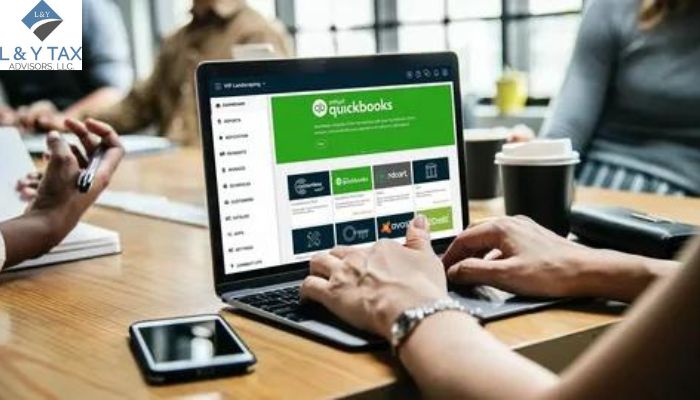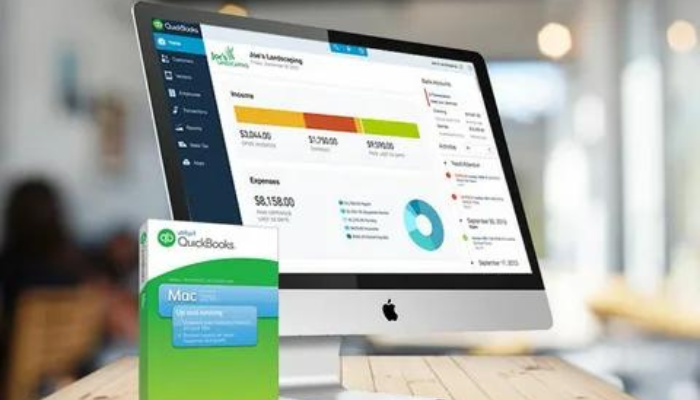
How to Update QuickBooks?
In the ever-changing world of financial management, you must keep up with the new regulations or updates of your software applications. Updating your system, particularly QuickBooks or comparable platforms, is critical for greater security, improved functionality, or bug fixes. But do you know how to update QuickBooks?
Our professional services of tax accountant The Woodlands presents a step-by-step approach to updating your financial management software with maximum ease.
Getting Ready for the Update
It is critical to protect your data before beginning the upgrade procedure. To begin, make a backup of all of your financial data. This precautionary measure guarantees that your vital information is not lost in the event of any unexpected complications during the upgrade.
Recognizing Update Notifications
When updates are available, most financial management software sends out notifications. These messages frequently include information about the changes’ goals, features, and benefits. You should carefully review these messages to understand what changes the update will bring to your system.
Ensure System Compatibility
Examine your machine to see if it fulfills the software’s upgrade criteria. This includes checking your device’s operating system, hardware characteristics, and internet connectivity. Ensuring compatibility reduces the possibility of experiencing technical issues during the upgrade process.
Starting the Update
When you’re ready, start the upgrade procedure as instructed by the program. Typically, this entails going to the application’s settings or preferences menu. Look for the update or software version option and follow the on-screen instructions to begin the upgrade. To avoid disruptions, maintain a solid internet connection during the procedure.
Update Installation
Depending on the size and complexity of the update, the installation procedure for how to update QuickBooks takes time. Avoid interfering with the process or shutting down your machine during this stage. This may corrupt the update files and cause problems with the software’s operation.
Verification after the Update
Verify the update’s success after it has been installed. Check the software’s version or release notes to ensure the update was deployed correctly. Additionally, explore the system to confirm that all capabilities function as planned.
Troubleshooting Typical Problems
Despite rigorously following the protocol, difficulties may emerge after the upgrade. If unexpected challenges or malfunctions occur, visit the software’s support manual or internet resources for troubleshooting instructions. Contacting customer service may give extra help in fixing these difficulties.
The Bottom Line
Updating your financial management software is essential for achieving peak performance and security. By meticulously following these procedures and remaining informed about how to update QuickBooks, our Dallas tax services smoothly keep your financial management updated, boosting your budgetary experience while protecting the security of your data. Remember that regular upgrades are essential for staying ahead in the fast-paced world of financial management.