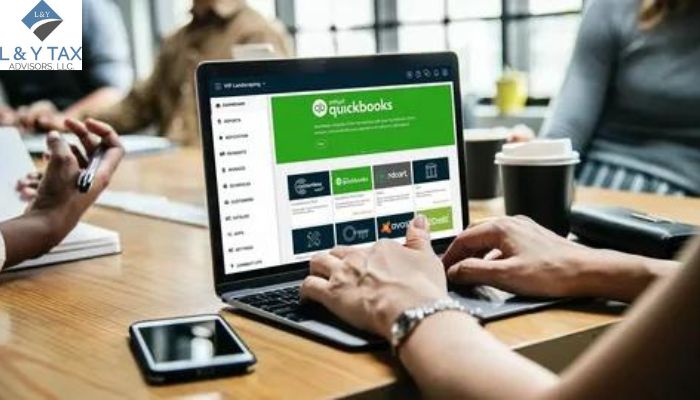How to Add a New Company in QuickBooks Online?
As your business grows and evolves, so does the reliable necessities for its accounting system. QuickBooks Online (QBO) is a solid option that provides a streamlined monetary management approach. But how to add a new company in QuickBooks Online?
Incorporating a new firm on the QBO platform is an easy process. Our tax accountant The Woodlands services presents a detailed guide on how to add a new company in QuickBooks Online that assures a seamless transfer and orderly financial management.
Is QuickBooks Desktop Still Available?
QuickBooks Online has become the go-to cloud solution. However, QBO (Pro, Premier, Enterprise) is still offered and maintained by Intuit, primarily for users who prefer:
- Local installation
- Advanced inventory features
- Full offline access
Desktop versions receive annual updates and support. Though, new licenses are limited to opt for markets and regions. Many users continue leveraging Desktop for its:
- Robust batch processing
- Deeper customization
- Direct networked access
However, the long-term roadmap of Intuit leans heavily toward cloud services. Over time, features in Desktop can lag behind or require migration paths to Online. For new users, the Online platform is generally prioritized for feature
- Innovation
- Integration
- Mobile accessibility
If you already run Desktop, you still can migrate data to QBO when ready. Intuit provides built-in tools to assist. But, for those weighing options now, QBO offers better scalability and ongoing feature support.
How to Add a New Company in QuickBooks Online?
Before beginning the procedure, obtain important information about the new company. Make a note of the company’s
- Legal name
- Tax identification number
- Address, and
- Other essential information
Get Access to Your Account
Log in to your QuickBooks Online account to begin the setup process. To access the account settings, find the settings or gear icon in the top right corner of the dashboard and select ‘Your Account’ or a similar option.
Add a New Company
Navigate to the area for managing corporations or businesses inside the account settings. There are two options:
- ‘Add a new company’
- ‘Create a new business’
To begin the setup procedure, select this option.
Enter Business Information
When you add a new firm, you must input particular information about the company. Fill in the essential details precisely. Pay specific attention to the firm’s:
- Legal name
- Address
- Tax identification number
Configure Accounts and Preferences
When you provide the mandatory company information, the system will walk you through customizing preferences and accounts. Configure parameters to meet the new company’s needs.
To comply with the company’s financial structure, create a chart of:
- Accounts
- Invoicing preferences
- Tax-related facts
Data Migration
Data migration is optional. QuickBooks Online provides data migration solutions for users migrating from another accounting system. Use these tools to transfer existing financial data to maintain record-keeping continuity effortlessly.
Confirmation and Verification
To guarantee correctness, carefully review all submitted details. Once you are done, go ahead and finalize the new business formation. The system may request a last verification step before formally adding the latest business to your account.
Begin Financial Management
Congratulations! You have successfully created a new company for your QuickBooks Online account. Through the platform’s user-friendly interface, begin managing funds by:
- Inputting transactions
- Creating reports
- Monitoring the financial health of the new company
How to Create a New Company in QuickBooks Online From an Existing One?
If you already have an active QuickBooks Online subscription for one business, you can create a new company without signing up from scratch. Simply add it under your existing account umbrella.
- Start by accessing the Gear icon > Account and Settings.
- Click Manage company (or Switch companies / Add new company).
- Select Add another company.
- Select your preferred plan (Simple Start, Essentials, or Plus) for the new company.
Note: Intuit may offer a bundled discount for multiple firms.
- Enter the:
- Legal entity’s name
- EIN (or local tax ID)
- Fiscal year settings
- Primary address
To make the new company align with your operational needs, configure:
- Currency
- Time zone
- Default preferences
Review billing settings. The new company will typically be billed independently. Though, some credits or pro-rata adjustments may apply.
Once the new company is added, you may want to replicate core settings (chart of accounts, products/services list, tax rates) from your original firm.
Use QuickBooks Online’s Import Data tools or third-party migration utilities to duplicate your master templates.
After validating the configurations and ensuring nothing conflicts (e.g. duplicate account codes), you are ready to begin recording transactions and generating reports for the new entity – all managed within the same login.
The Bottom Line
Integrating how to add a new company in QuickBooks Online improves financial management and organizational efficiency. By methodically following these procedures, our Dallas tax services pave the path for a smooth transfer and effective financial control within the platform. It is a critical first step toward effective financial management. With these steps, navigating the process becomes more accessible, enabling you to focus on what matters: supporting the growth of your new enterprise.
Read More:
list three things you should look for when hiring a tax professional