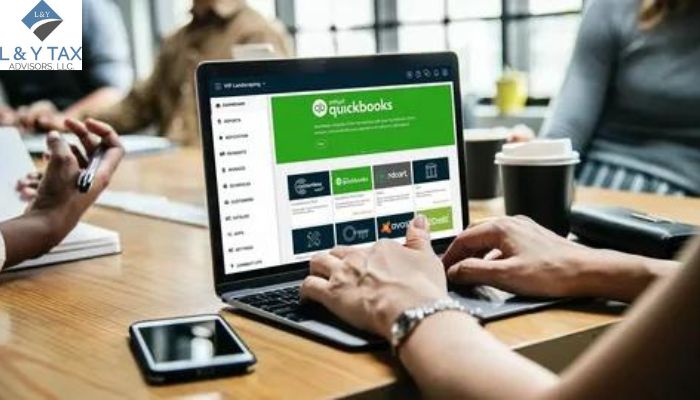How to Add a New Company in QuickBooks Online?
As your business grows and evolves, so does the reliable necessities for its accounting system. QuickBooks Online (QBO) is a solid option providing a streamlined financial management approach. But how to add a new company in QuickBooks Online?
Incorporating a new firm on the QBO platform is an easy process. Our tax accountant The Woodlands services presents a detailed guide on how to add a new company in QuickBooks Online that assures a seamless transfer and orderly financial management.
Understanding the Configuration
Before beginning the procedure, obtaining important information about the new company is critical. Make a note of the company’s legal name, tax identification number, address, and other essential information.
Getting Access to Your Account
Log in to your QuickBooks Online account to begin the setup process. To access the account settings, locate the settings or gear icon in the top right corner of the dashboard and select “Your Account” or a similar option.
Including a New Company
Navigate to the area for managing corporations or businesses inside the account settings. There are two options: “Add a new company” or “Create a new business.” To begin the setup procedure, select this option.
Entering Business Information
When you add a new firm, you must input particular information about the company. Fill in the essential details precisely, paying specific attention to the firm’s legal name, address, and tax identification number.
Configuring Accounts and Preferences
When you provide the fundamental company information, the system will walk you through customizing preferences and accounts and configure parameters to meet the new company’s needs. To comply with the company’s financial structure, create a chart of accounts, invoicing preferences, and tax-related facts.
Data Migration
Data migration is an option and not a priority. QuickBooks Online provides data migration solutions for users migrating from another accounting system. Use these tools to transfer existing financial data to maintain record-keeping continuity effortlessly.
Confirmation and Verification
To guarantee correctness, carefully review all submitted details. Once you’re pleased, go ahead and finalize the new business formation. The system may request a last verification step before formally adding the latest business to your account.
Begin Financial Management
Congratulations! You have successfully created a new company for your QuickBooks Online account. Begin managing funds by inputting transactions, creating reports, and monitoring the financial health of the new company via the platform’s user-friendly interface.
The Bottom Line
Integrating how to add a new company in QuickBooks Online improves financial management and organizational efficiency. By methodically following these procedures, our Dallas tax services pave the path for a smooth transfer and effective financial control within the platform. It is a critical first step toward effective financial management. With these steps, navigating the process becomes more accessible, enabling you to focus on what matters: supporting the growth of your new enterprise.
Read More:
list three things you should look for when hiring a tax professional