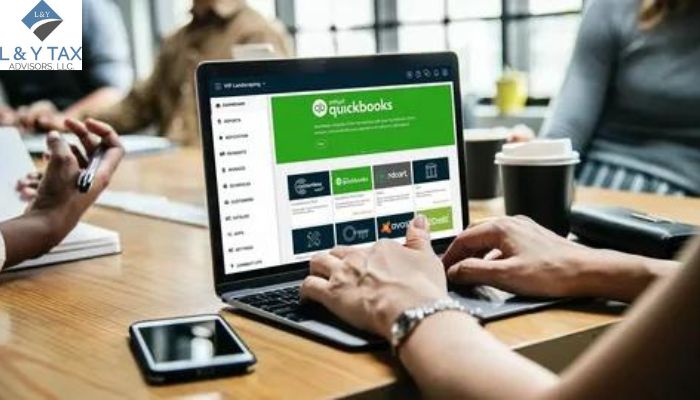How to Align Checks in QuickBooks?
Managing money is an essential component of every business. Accounting software, such as QuickBooks, has made this process more accessible, but how to align checks in QuickBooks? Even with improved technologies, issues remain, such as appropriately aligning checks inside the system. This may be a minor issue, but don’t worry. Our tax accountant The Woodlands ensures the accuracy of your financial records. Here’s a complete approach to correctly aligning checks in accounting software.
The Value of Check Alignment
Check alignment affects the accuracy of financial transactions in addition to its aesthetic value. Misaligned checks can cause printing mistakes and send inaccurate information to suppliers or receivers. It might also cause issues with bank processing, potentially delaying or halting critical payments.
How to Align Checks in QuickBooks?
The following steps are essential to streamline checks in accounting software:
Choosing the Best Template
Open your accounting program and select the proper check template. Templates differ in layout and appearance, so choose one that corresponds to your check stock.
Input Accurate Measurements
Precision is essential. Enter precise measurements for the check layout. Details such as check size, margins, and the placement of features, such as the payee’s name, amount, and signature lines, are included.
Test Printing
Always run a test print before finishing any payments. To check the alignment, use a blank or sample check stock. Adjustments may now be done without affecting actual transactions.
Changing Alignment Options
Most accounting software includes alignment options that allow users to fine-tune the check arrangement. Make any required modifications to these parameters until the alignment is ideal.
Identifying and Resolving Common Alignment Issues
The following indicators help to identify and resolve the common alignment issues:
Misaligned items
Check the measurements entered to see if certain things, such as the payee name or amount, are regularly misaligned. Minor changes to margins or placement can solve this problem.
Print Quality
Poor print quality might lead to alignment issues. Check that your printer settings are correct and that the printer is in excellent working order.
Check Stock Compatibility
Ensure that the check stock you’re using is compatible with your chosen store. Mismatched material and templates might cause alignment issues.
How to Fix a Discrepancy in QuickBooks?
If you notice that your QuickBooks balance doesn’t match your bank statement, don’t worry—this can be fixed easily by following a few steps.
Steps to Fix a Discrepancy:
Review Bank Reconciliation: Verify your previous reconciliations to ensure that all transactions were accurately marked.
Compare Reports: Match the Reconciliation Discrepancy Report with your bank statement.
Look for Deleted or Edited Entries: Sometimes, changes in old transactions cause mismatches.
Check Opening Balance: Make sure the opening balance matches your bank’s starting balance.
Run Audit Trail Report: This report helps identify any modifications or missing entries.
Pro Tip:
Always back up your QuickBooks data before making corrections, and reconcile accounts monthly to avoid future discrepancies.
L&Y Tax Advisor recommends regular reviews to maintain accurate financial records.
The Bottom Line
Learning how to align checks in QuickBooks is a way of maintaining financial accuracy in accounting software that requires accurate check alignment. Users may guarantee that checks are appropriately aligned by following these procedures and troubleshooting approaches, avoiding mistakes in financial transactions, and protecting the integrity of their data. QuickBooks align check printing ensures your checks print accurately, minimizing errors and ensuring a professional appearance for your financial documents. Our Dallas tax services streamline your accounting procedures, prevent errors, and maintain the integrity of your financial transactions inside your accounting software.
Read More:
Financial reporting and analysis