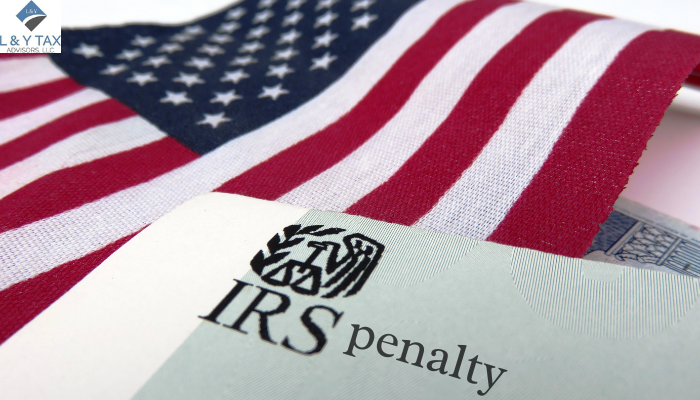How to Delete a Deposit in QuickBooks?
Mistakes are an unavoidable part of the process of keeping financial records. Fortunately, our tax accountant The Woodlands services, includes capabilities for quickly and effectively correcting mistakes. Regarding QuickBooks – a popular tool for managing financial data, deleting a deposit isn’t as simple as it may appear, compelling many worldwide users to search for how to delete a deposit in QuickBooks.
Deposits, or incoming monies credited to your account, are the lifeblood of a firm. These deposits are documented in QuickBooks or other accounting software to log your financial activities accurately. While tracking these deposits is critical, so is the capacity to correct any errors, thereby necessitating the urge to learn how to delete a deposit in QuickBooks.
Why Should You Delete a Deposit?
Before finding out how to delete a deposit in QuickBooks, you must understand its necessity. There might be several reasons why you need to remove a deposit record. Perhaps the deposit amount was entered incorrectly, a duplicate deposit was made, or the deposit was credited to the wrong account. Whatever the cause, maintaining accuracy in financial records is critical.
Getting Through the Deletion Process
Deleting a deposit in QuickBooks necessitates cautious program navigation. Users should carefully follow the following procedures to guarantee that the process is carried out correctly:
Access the Deposit Menu
Begin by identifying and deleting the deposit entry. This is usually located in the QuickBooks ‘Banking’ or ‘Transactions’ tab.
Identify the Deposit Entry
Once you’ve entered the deposit area, look for the entry you want to remove. Check the details to confirm that the transaction is proper.
Choose the Delete Option
Look for the delete or trash icon within the deposit entry. To begin the deletion procedure, choose this option.
Confirm Deletion
QuickBooks may request confirmation that you want to delete the deposit record. To proceed with the deletion, confirm the action.
Verify Deletion
After confirming, double-check your records to ensure the deposit entry was correctly erased.
Considerations and Precautions
While QuickBooks allows you to delete deposit records, you must be cautious throughout this procedure of learning how to delete a deposit in QuickBooks. Before removing any residue, double-check the entry’s correctness and ensure it’s not required for account reconciliation or financial reporting. Consider frequently backing up your files to avoid losing important information.
Conclusion
Accounting software demands precision and attention to detail while managing financial information. Understanding how to delete a deposit in QuickBooks is essential. However, following the precise measures to guarantee financial reporting accuracy is critical. You may manage and correct inaccuracies in your financial records more efficiently if you understand the procedure and take the appropriate steps. Our Dallas tax services are keen to ensure your financial data’s integrity, always double-checking before removing any items.
Read More: