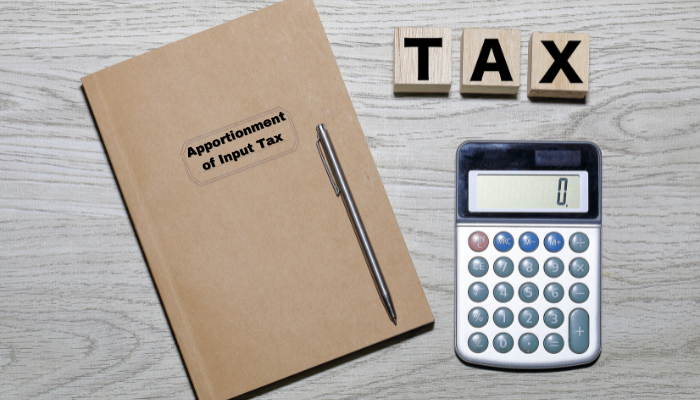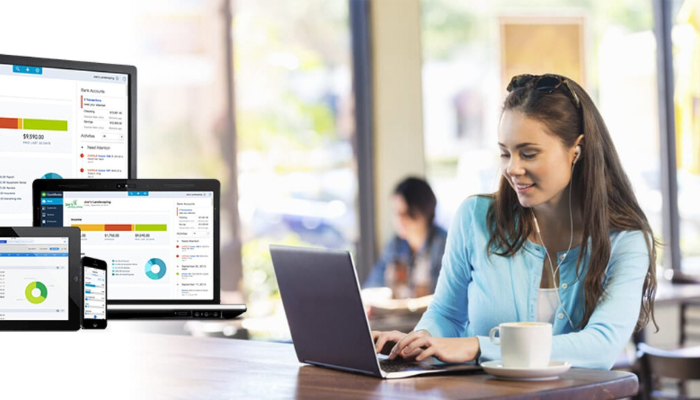
How to Undo Reconciliation in QuickBooks Online?
QuickBooks Online is essential for contemporary company accounting and financial management. Its capacity to reconcile bank accounts ensures that your records match your economic activities. However, reconciliation errors arise. In such cases, How to Undo Reconciliation in QuickBooks Online? It provides a step-by-step strategy for fixing these problems and keeping proper financial records.
Understanding of How to Undo Reconciliation in QuickBooks Online?
Before beginning bank reconciliation, you must understand QuickBooks & Bookkeeping services. Bank reconciliation involves smoothly integrating your internal financial records with your bank statements. This thorough approach helps identify flaws including missing transactions, mistakes, and improper charges.
What is reconciliation?
Reconciliation involves ensuring that two sets of financial records agree. It is the process of comparing internal accounts with statements from external sources, such as bank statements, to assure their accuracy and reliability.
For instance, during reconciling bank statements, a company examines its internal ledger of cash transactions against its bank statements. Its goal is to find discrepancies and rectify them, such as accounts on the move or bank fees that aren’t entered into the internal ledger.
Reconciliation is essential for keeping correct financial records, deterring fraudulent transactions, and ensuring the accuracy of financial reports. It helps companies ensure the accuracy of their transactions, which is exact and true and ensures that no fraudulent transactions have been made.
Reconciliation on a regular basis builds trust with the stakeholders involved, helps ensure compliance with regulations regarding financial transactions, and provides precise financial information that is crucial for making informed financial decisions.
Why Would You Need to Undo Reconciliation?

Despite your best efforts, mistakes may happen. You may have misidentified a transaction as resolved or entered the incorrect amount. To fix these disparities and maintain accurate financial records, reverse the reconciliation.
Step-by-Step Guide: How to Undo Bank Rec in QuickBooks Online
Follow these straightforward steps How to undo Reconciliation in QuickBooks Online:
1: Access the Reconciliation Page
- Log in to your QuickBooks Online account.
- Navigate to the Banking tab and select “Reconcile.”
- Choose the account you wish to undo reconciliation for.
2: Locate the Reconciliation to Undo
- Scroll down to the list of past reconciliations.
- Find and select the reconciliation you want to undo.
3: Start the Undo Process
- Click on the “Undo” option for the chosen reconciliation.
4: Review Undo Reconciliation Pop-Up
- A pop-up window confirming your decision to undo reconciliation will appear.
- Review the information provided, ensuring you’ve selected the correct reconciliation.
5: Confirm Undo Reconciliation
- Enter the necessary information to confirm the undo process.
- Click “Undo” to initiate the process.
6: Review Reconciliation Discrepancies
- QuickBooks Online will generate a report outlining the changes made during the undo process.
- Carefully review the discrepancies and adjustments.
7: Manually Correct Discrepancies
- Based on the generated report, manually make the necessary transaction adjustments.
- Edit the transactions that were reconciled in error.
8: Reconcile Again
- Return to the reconciliation page Once you’ve corrected the discrepancies.
- Start a new reconciliation for the same period and account.
- Carefully reconcile your transactions, ensuring accuracy this time.
Roles and Distinctions of Financial Management
Bookkeeper vs Accountant vs CPA A bookkeeper correctly records daily financial transactions. Data input, receipt organization, and ledger maintenance are their duties. Bookkeepers are essential for financial recordkeeping. Accountants examine financial data, compile financial statements, and assess firm finances. They interpret statistics and guide judgments. An advanced CPA may analyze financial accounts, prepare taxes, and provide strategic financial advice. Complex economic issues need CPAs’ knowledge.
How do you undo bank reconciliation in QuickBooks Online?
If you need to undo bank reconciliation in QuickBooks Online, it’s simple. First, go to the Banking and Transactions menu and click Reconcile. Select the reconciliation you want to reverse and then click the reconciliation. You will then have the choice to Undo the reconciliation.
To complete the task, click on this Quickbooks Undo Reconciliation button. QuickBooks Online will prompt you to verify your choice. If you confirm, the reconciliation is reversed so that you can make any changes.
This function is helpful if you’ve committed an error and must rectify the reconciliation. If you want to know in QuickBooks Online how to undo a reconciliation, you must follow these steps to ensure complete financial records. Also, warrant every transaction is properly recorded.
Conclusion:
Bank reconciliation in QuickBooks Online is vital for accurate financial records. Reconciliations must be undone if mistakes occur. This article describes how to undo reconciliation in QuickBooks online step-by-step instructions will help you fix inconsistencies and maintain financial data reliability. Your financial stability and progress depend on each. You may lead your firm to success by using QuickBooks Online and knowing these financial duties.
Read More: