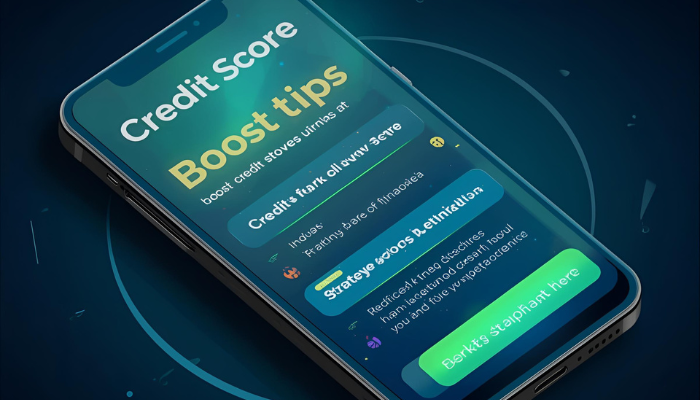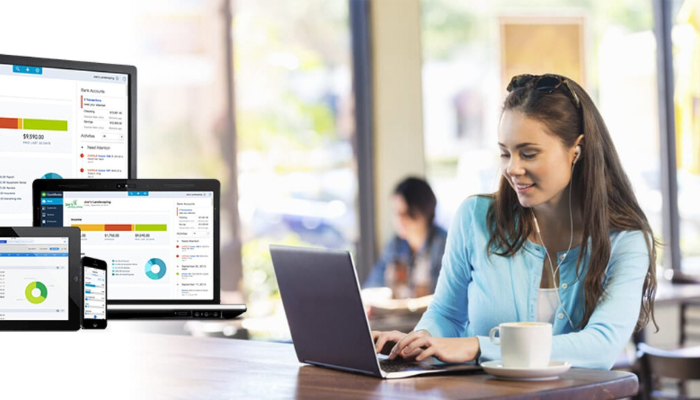
How to Undo Reconciliation in QuickBooks Online?
QuickBooks Online (QBO) is essential for contemporary company accounting and financial management. Its capacity to reconcile bank accounts ensures that your records match your economic activities.
However, reconciliation errors arise. To resolve such cases, you must know how to undo Reconciliation in QuickBooks Online. L&Y Tax Advisors provides a step-by-step strategy for fixing these problems and keeping proper financial records.
Undoing Reconciliation in QuickBooks Online
Before beginning bank reconciliation, you must understand QuickBooks and bookkeeping services.
Bank reconciliation involves smoothly integrating your internal financial records with your bank statements. This thorough approach helps identify flaws, including:
- Missing transactions
- Mistakes
- Improper levies
What is Reconciliation?
Reconciliation involves ensuring that two sets of financial records agree. It is the process of comparing internal accounts with statements from external sources, like bank statements, to assure their accuracy and reliability.
For instance, during reconciling bank statements, a company examines its internal ledger of cash transactions against its bank statements. Its goal is to find discrepancies and rectify them, such as accounts on the move or bank fees that are not entered into the internal ledger. Reconciliation is also essential for:
- Keeping correct financial records
- Deterring fraudulent transactions
- Ensuring the accuracy of financial reports
- Helping companies ensure the accuracy of their transactions
- Ensuring no fraudulent attempts of transactions
Reconciliation on a regular basis builds trust with the stakeholders involved. It helps ensure compliance with regulations regarding financial transactions. It also provides precise financial information that is crucial for making informed financial decisions.
Why Would You Need to Undo Reconciliation?
Despite your best efforts, mistakes may happen. You may have misidentified a transaction as resolved or entered the incorrect amount. To fix such disparities and maintain accurate financial records, reverse the reconciliation.
How to Undo Reconciliation in QuickBooks Online?
This sequential guide will help you comprehend how to undo reconciliation in QuickBooks Online:
Access the Reconciliation Page
- Log in to your QuickBooks Online account.
- Navigate to the Banking tab and select ‘Reconcile.’
- Choose the account you wish to undo reconciliation for.
Locate Reconciliation to Undo
- Scroll down to the list of previous reconciliations.
- Find and select the reconciliation you want to undo.
Start the Undo Process
- Click on the ‘Undo’ option for the chosen reconciliation.
- Review Undo Reconciliation Pop-Up
- A pop-up window confirming your decision to undo reconciliation will appear.
- Review the information provided. Make sure that you have selected the correct reconciliation.
Confirm Undo Reconciliation
- Enter the necessary information to confirm the undo process.
- Click ‘Undo’ to initiate the process.
Review Reconciliation Discrepancies
- QuickBooks Online will generate a report outlining the changes made during the undo process.
- Carefully review the discrepancies and adjustments.
Manually Correct Discrepancies
- Based on the generated report, manually make the necessary transaction adjustments.
- Edit the transactions that were reconciled by mistake.
Reconcile Again
- Return to the reconciliation page once you have corrected the discrepancies.
- Start a new reconciliation for the same period and account.
- Carefully reconcile your transactions, ensuring accuracy this time.
Roles and Distinctions of Financial Management
So, what is the debate on bookkeeper vs accountant vs CPA?
A bookkeeper correctly records daily financial transactions. The core responsibilities of these professionals are:
- Data input
- Receipt organization
- Ledger maintenance
- Financial recordkeeping
In contrast, accountants:
- Examine financial data
- Compile financial statements
- Assess firm finances
- Interpret statistics
- Guide your decisions
CPA is the most qualified position of all. An expert CPA:
- Analyzes financial accounts
- Prepares taxes
- Provides strategic financial advice
- Resolves complex monetary issues
How to Undo Bank Reconciliation in QuickBooks Online?
It is simple to undo bank reconciliation in QuickBooks Online.
- Go to the Banking and Transactions menu and click Reconcile.
- Select the reconciliation you want to reverse.
- Click the reconciliation. You will then have the choice to undo the reconciliation.
- To complete the task, click on ‘Quickbooks Undo Reconciliation.’
- QuickBooks Online will prompt you to verify your choice. If you confirm, the reconciliation is reversed so that you can make any changes.
This function is helpful if you have made an error and must rectify the reconciliation. If you want to learn how to undo reconciliation in QuickBooks Online, follow the above-mentioned steps to ensure complete financial records. Also, assure that every transaction is properly recorded.
How to Reverse Reconciliation in QuickBooks Online?
To reverse reconciliation in QuickBooks Online, go to:
- Accounting → Reconcile → History by account.
- Select the relevant account and period.
- Click the dropdown under ‘Action’ and choose Undo (available for Accountant users).
If you are not using the Accountant version, open:
- Chart of Accounts → View Register.
- Find transactions marked ‘R’.
- Click until the box is blank and save to manually unreconcile.
The Bottom Line
Bank reconciliation in QuickBooks Online is vital for accurate financial records. Reconciliations must be undone if mistakes occur. The instructions explained above will help you fix inconsistencies and maintain financial data reliability. Your financial stability and progress depend on accuracy in each step. You may lead your firm to success by using QuickBooks Online and knowing these financial duties.